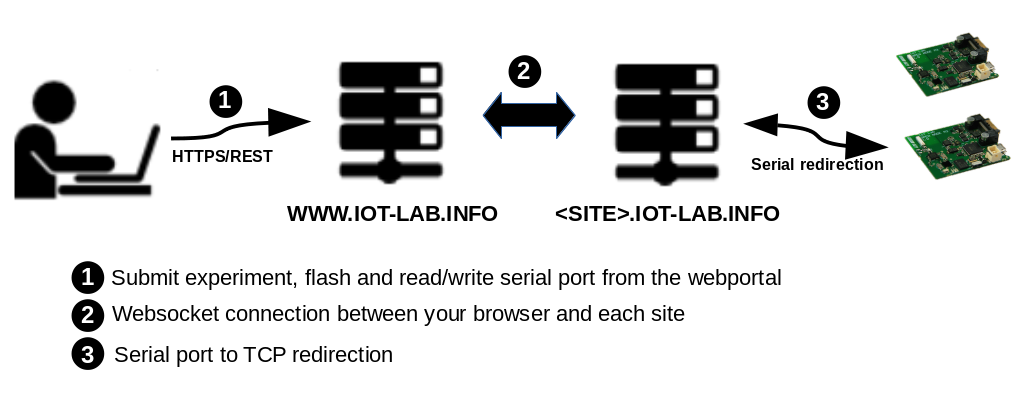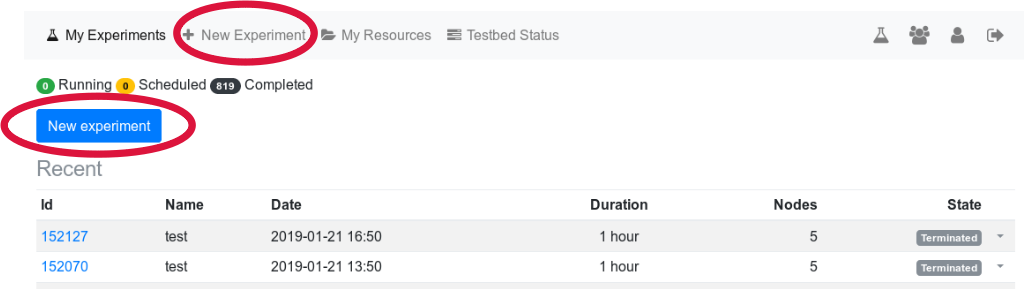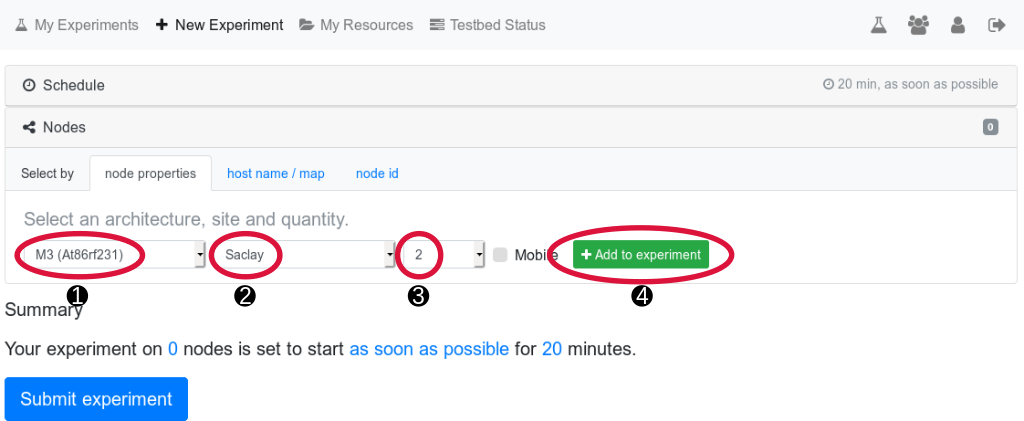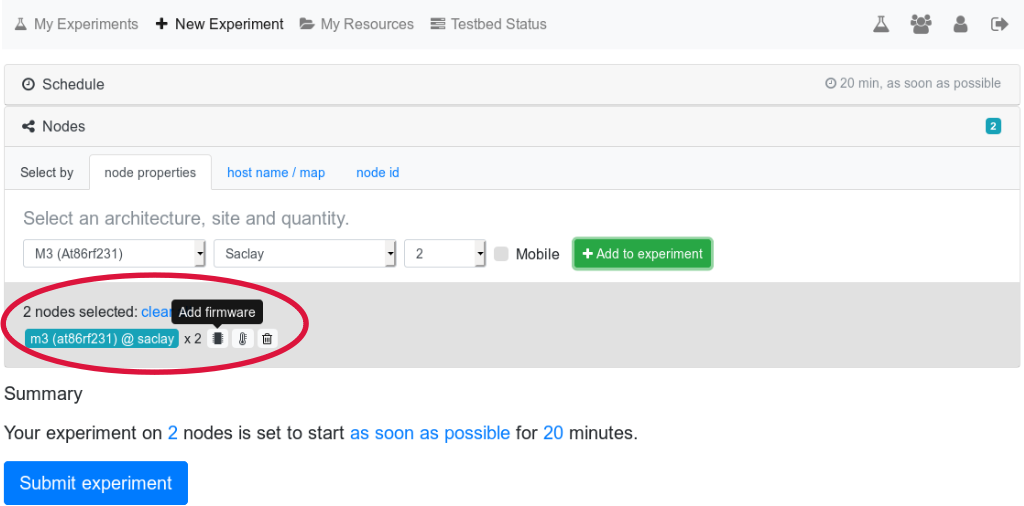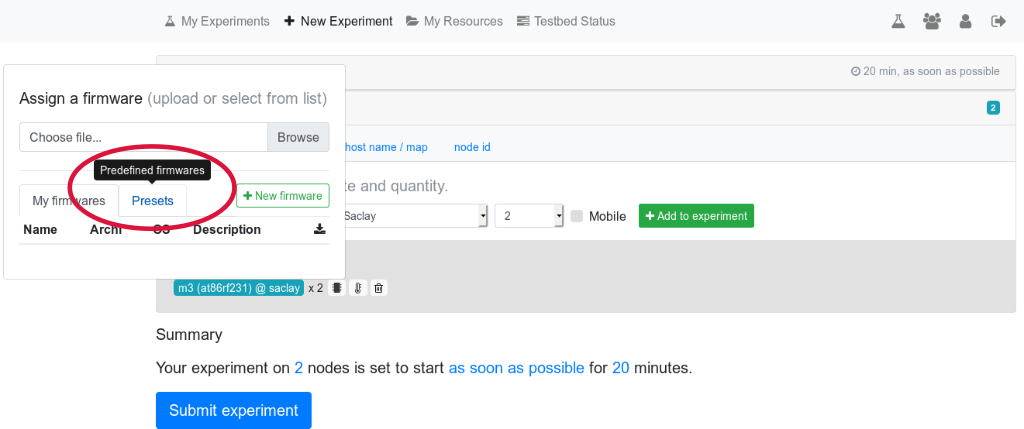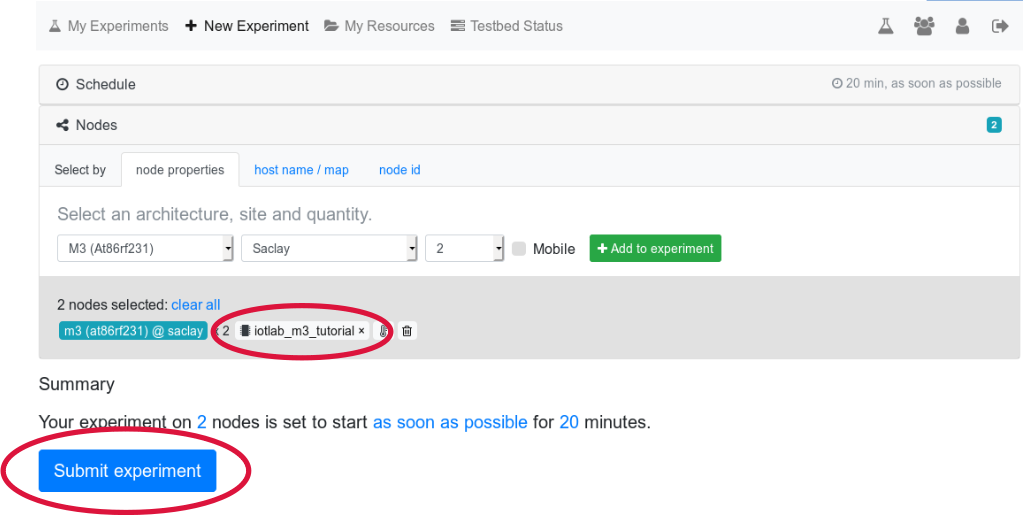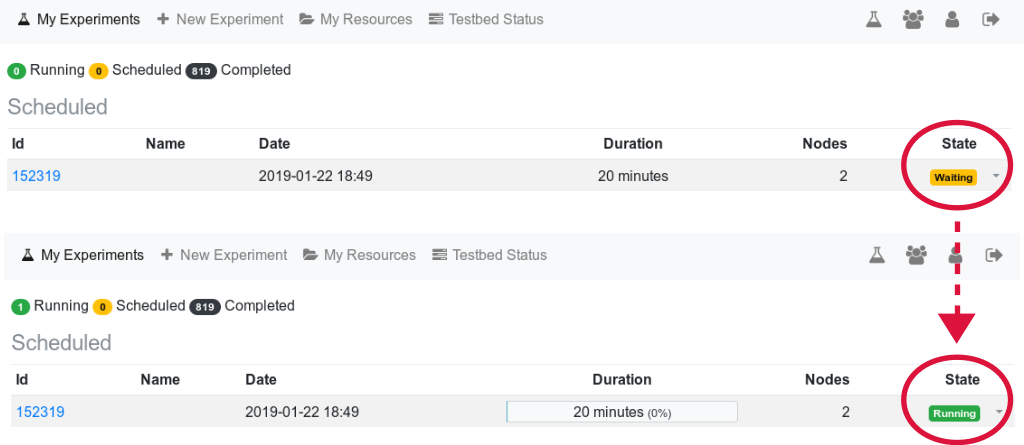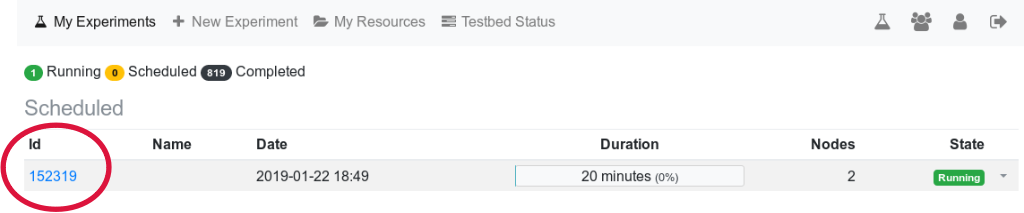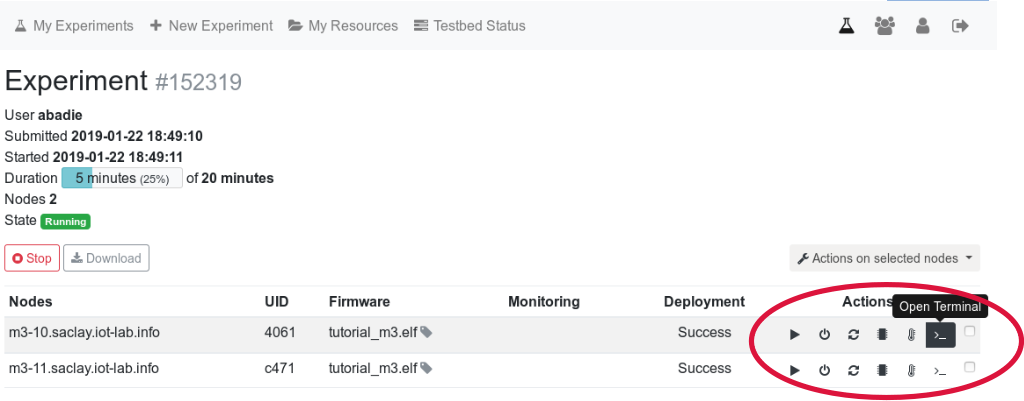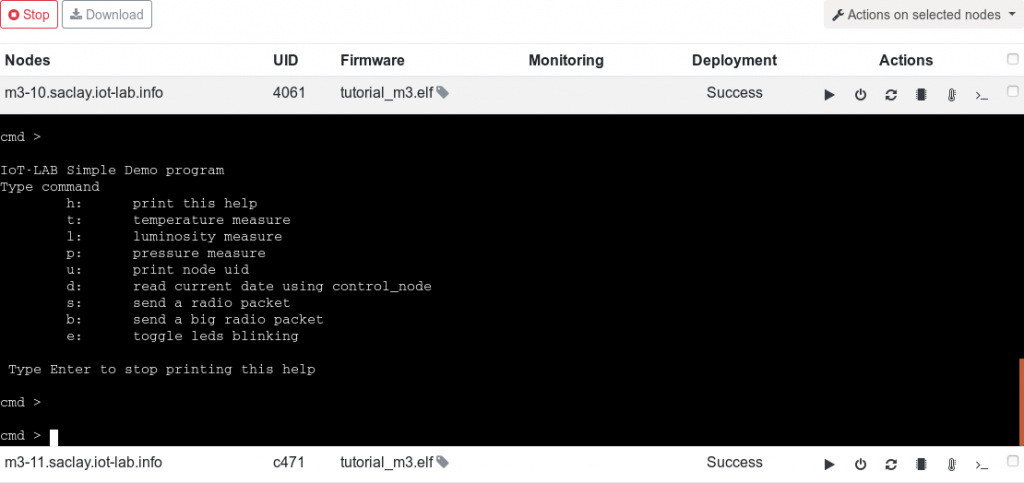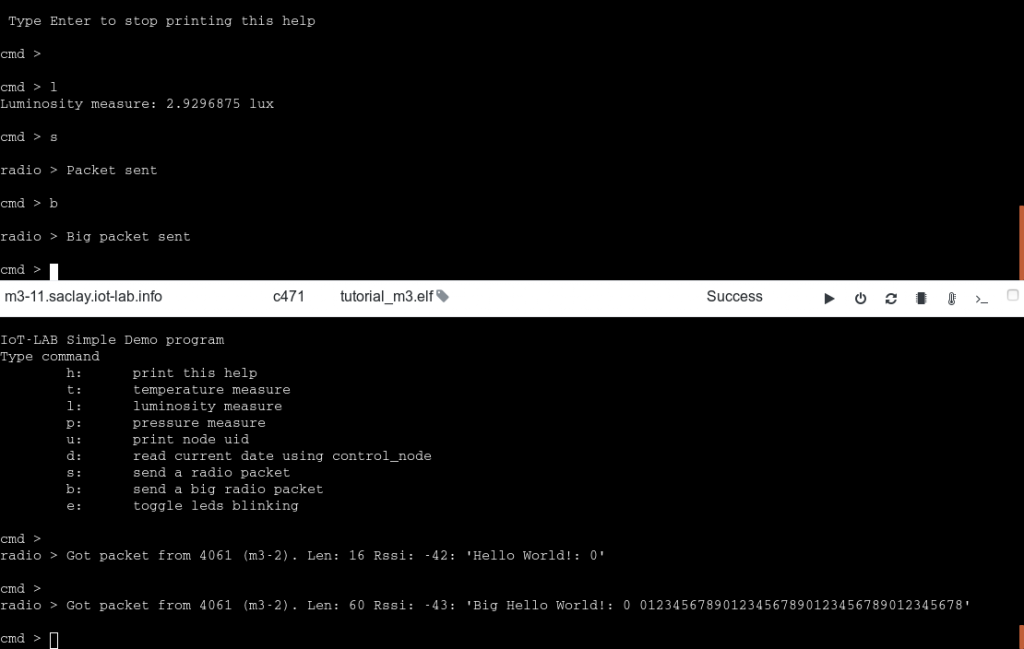Getting started with IoT-LAB – the tutorial for beginners
![]() Difficulty: Easy
Difficulty: Easy
![]() Duration: 20 minutes
Duration: 20 minutes
Description: This tutorial will show you how to use IoT-LAB without having to setup anything: all actions will be done via the IoT-LAB testbed webportal.You’ll submit your first experiment and then interact with M3 nodes.
- Log into the Webportal
- Start a new experiment:
- Click on “New experiment”:
- Select architecture M3 (1), site Saclay (2), number of nodes 2 (3) and add them to your experiment (4):
- Open the firmware selection dialog by clicking on the “Add firmware” button:
- In the “Presets” tab, choose the “iotlab_m3_tutorial” firmware:
- Verify that everything is correctly configured: 2 M3 nodes on the Saclay with “iotlab_m3_tutorial” firmware and click on Submit experiment
- You are now redirected to your personal dashboard (“My Experiments” tab). Your experiment is in the state Waiting, then Launching and will finally (and hopefully!) be in the state Running:
-
- Let’s have a look at the experiment details by clicking on the Id link of your experiment:
- Several actions are possible on each node: start/stop will poweron/poweroff the node, reset, flash a new firmware, monitoring and open a remote terminal:
- Open the remote terminal on the first node by clicking the “Open Terminal” button. Then press “Enter” or any key to stop the infinite print loop. You are now able to interact remotely with the serial port of the M3 node via your web browser:
You can read the temperature when pressing key t and “Enter”, luminosity (l), atmospheric pressure (p), etc
- Let’s now exchange messages between the nodes. Open the second terminal and press s and then b to send a small and a big packet:
You can see the messages received by the second node. Congratulations, you completed the beginners tutorial of IoT-LAB with success!
Go further
- Follow the Configure your SSH access tutorial to have more powerful access to the IoT-LAB nodes
- Follow the command-line Experiment CLI client and Node CLI client tutorials
- Look at all other IoT-LAB tutorials